Getting Started
Getting started with the Akahu Apply API
Akahu Apply is tool that enables the collection of financial data from a variety of sources including open banking and financial statements in PDF format.
Data collected into Akahu Apply can be compiled into an aggregate, enriched dataset for accurate and comprehensive financial assessment.
Key features of Akahu Apply include:
- Ingestion and parsing of PDF statements.
- Data collection via open banking.
- Market leading transaction categorisation.
- Spending categories tailored for lending use cases.
- Income verification and categorisation.
- Intra-bank and inter-bank transfer detection.
- Transaction deduplication.
- Interactive HTML reports.
- Rich JSON data via API.
Akahu Apply is available as both an easy-to-use web portal, or an API service for direct integration into your systems. If you would like a demo of Akahu Apply, get in touch at [email protected].
Note: The documentation that follows is specifically relating to the Akahu Apply API service.
The Akahu Apply API is currently in early access and is enabled only for certain customers. If you’re an existing Akahu Apply customer and would like API access, please get in touch.
Generating an API key
- Log in to Akahu Apply as a user with the “admin” role and navigate to Settings > Manage API keys.
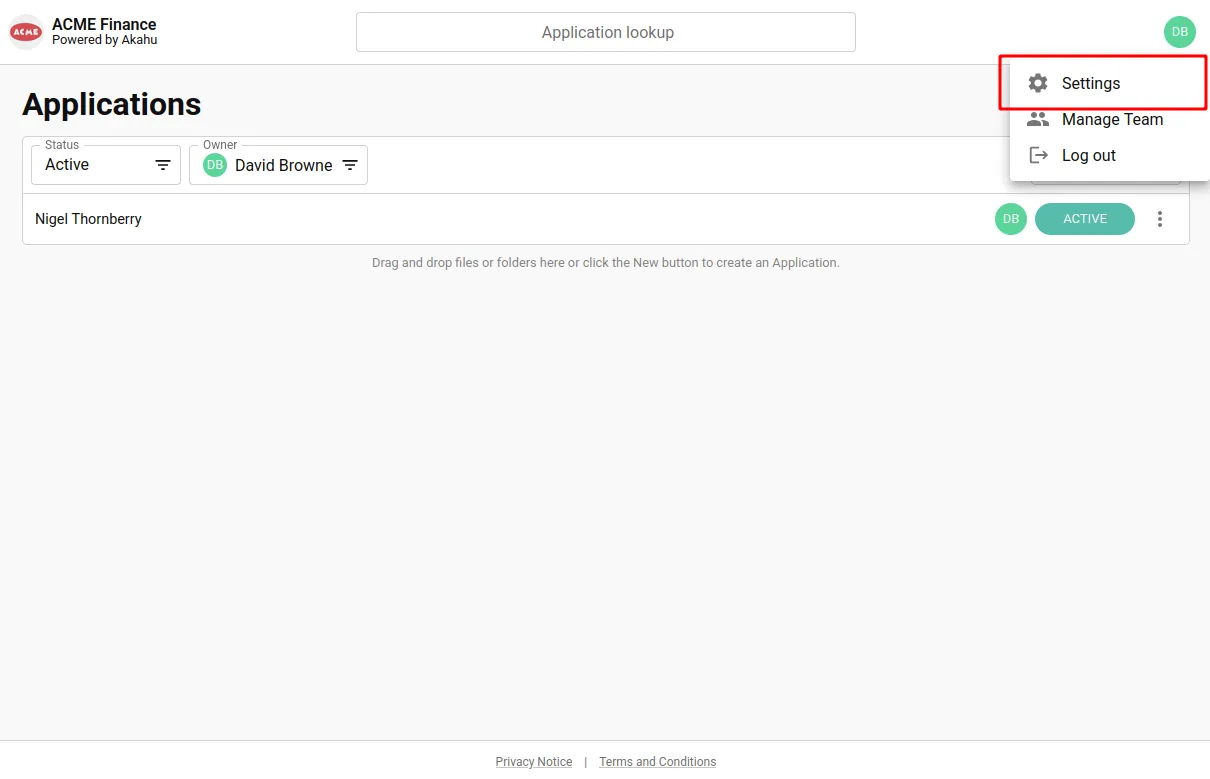 | 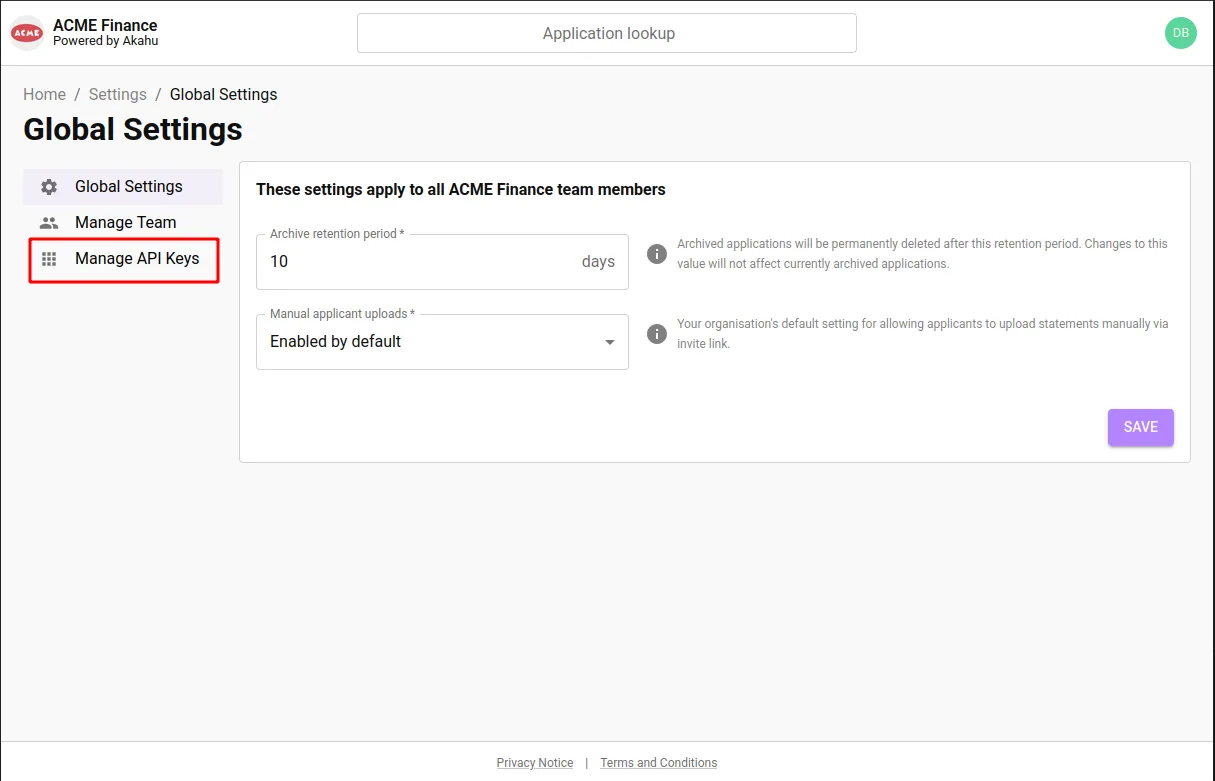 |
- Click “Create” and choose a name and expiry (optional) for your API key.
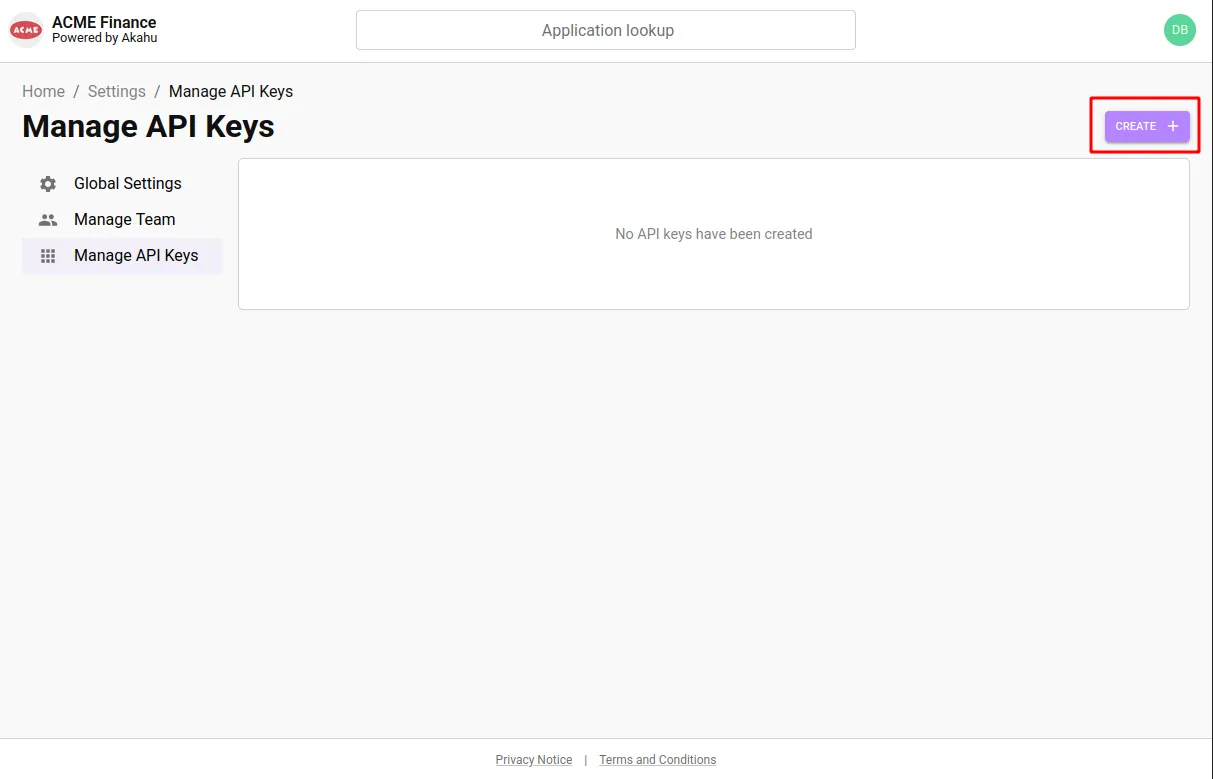 | 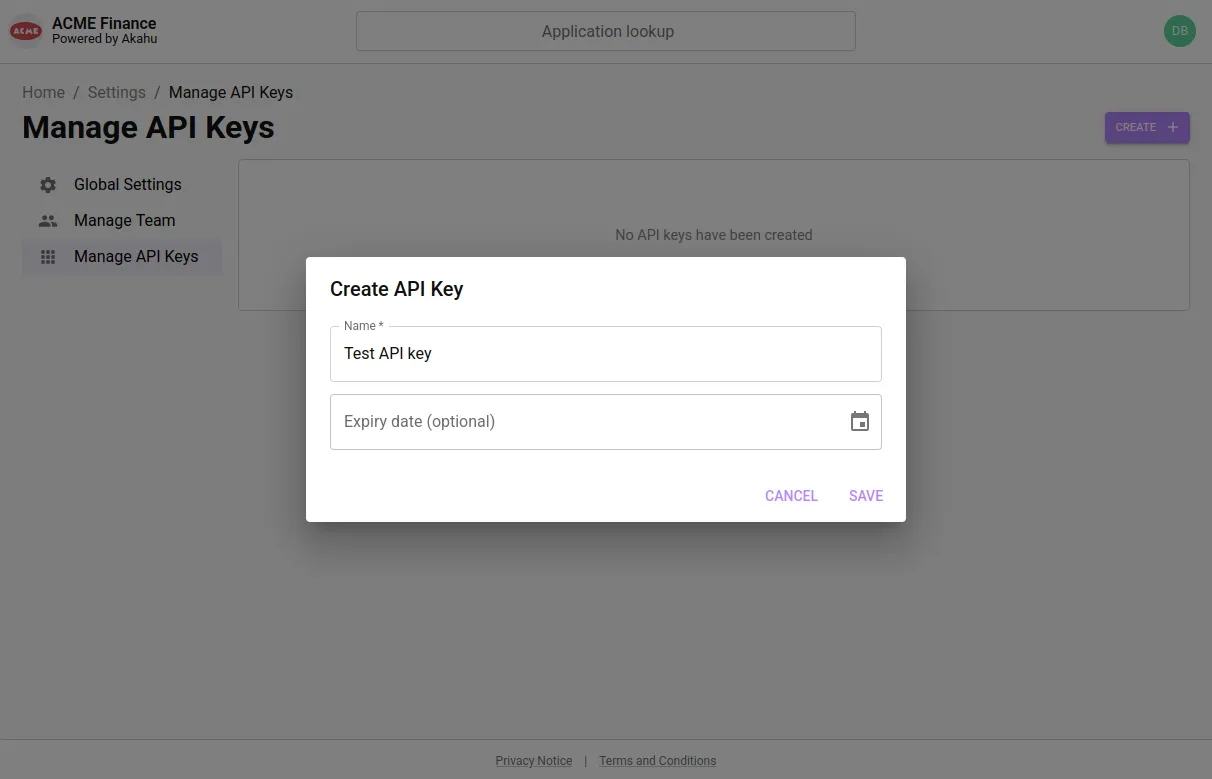 |
- Click save to create the API key. Make sure that you copy the key somewhere secure, as you won’t be able to access it again after closing the form.
Warning!This API key provides access to data belonging to your organisation and its customers. Take care to store your API key securely.
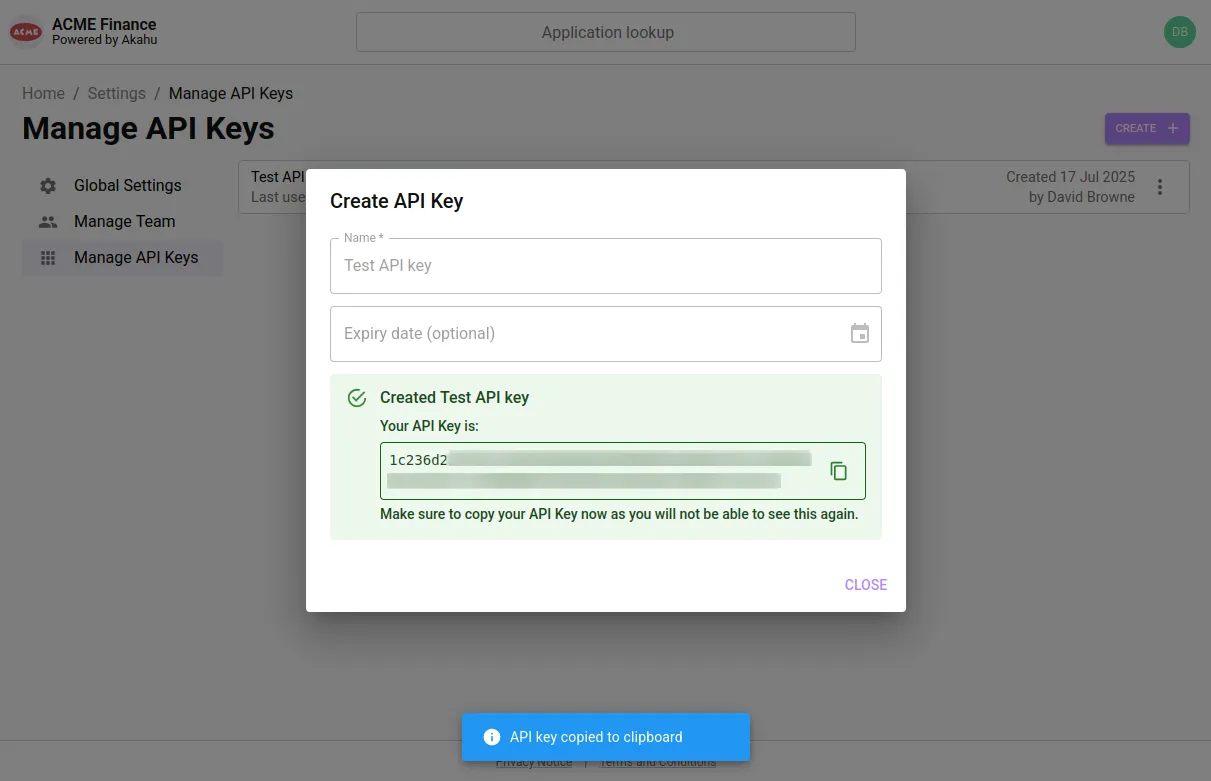 | 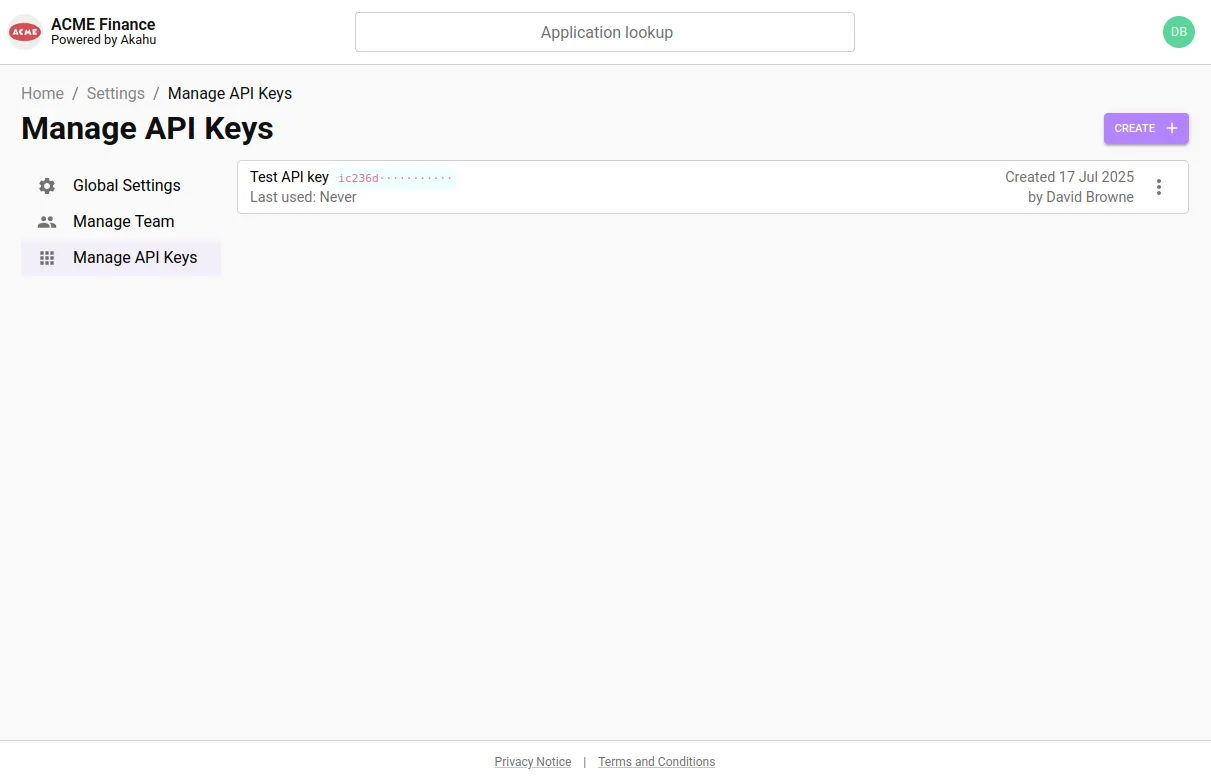 |
- API keys can be viewed and revoked by all users in your org with the “admin” role.
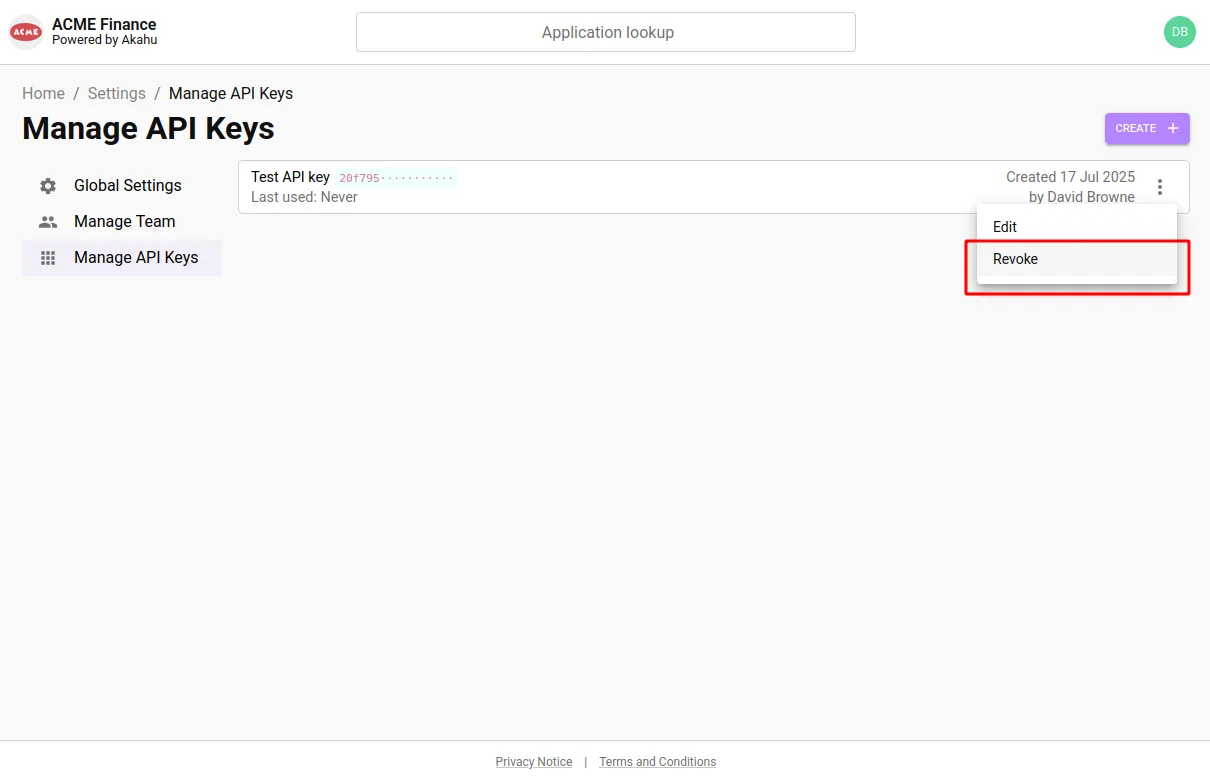 | 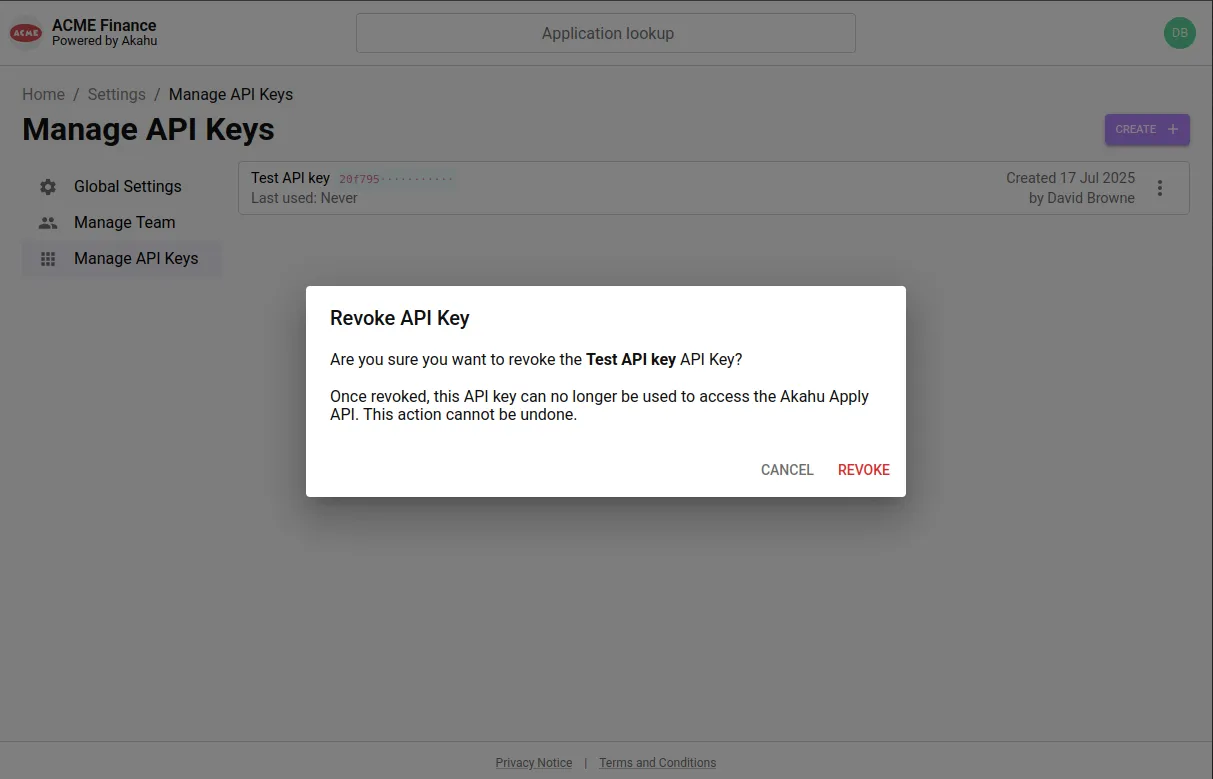 |
Making a request
To verify that your API key is working, you can send a test request, replacing {API_KEY} with your new API key:
curl https://api.apply.akahu.nz/v1/orgs/current \
--header 'Authorisation: Bearer {API_KEY}`The response should include some basic information about your organisation:
{
"_id": "org_s5l7kht0o1oknb0fl15i31rq",
"name": "ACME Finance",
"logo": "https://public-assets.apply.akahu.nz/org_s5l7kht0o1oknb0fl15i31rq/logo"
}Next steps
Congratulations, you’re ready to start using the Akahu Apply API.
Read on to get familiar with the Key Concepts you need to know about when working with Akahu Apply. You can also find detailed API schema information in our API Reference.
Updated 3 days ago